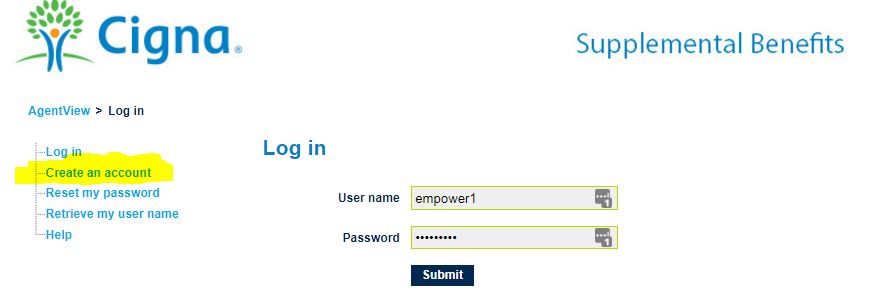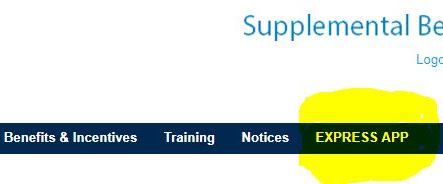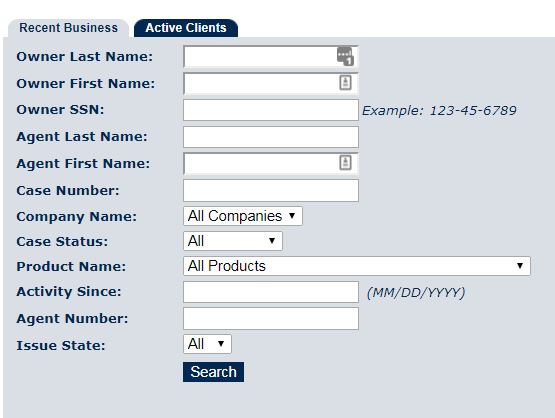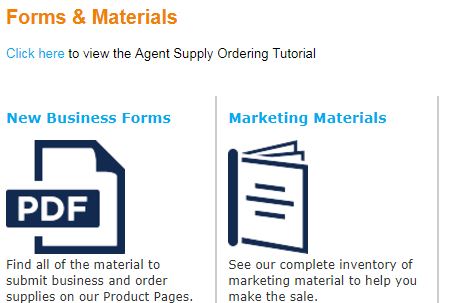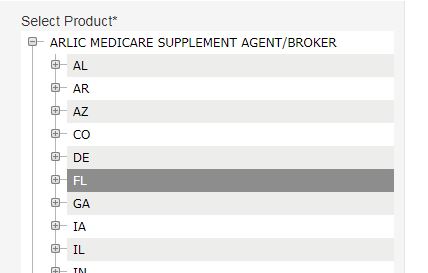It is always important to learn the agent portals of your contracted carriers. Thoroughly exploring the portals will give you a better understanding of the products they offer, which in turn will make you more confident explaining those products to your clients. Most carriers have electronic applications (e-apps) on the agent portals that are easy to access and easy to submit. It is also important you know how to check your new business status and active clients. Knowing how to order forms and materials is also essential to being prepared to meet with clients. This article will go over how to access those features in the Cigna Supplemental Agent Portal.
Creating Your Account
As soon as you become contracted with Cigna Supplemental benefits, the first thing you need to do is create an account on their agent portal. The agent portal website is https://agentviewcigna.com/. On the login page you will click ‘Create an Account.’ It takes about a day to process your account request. Once you gain access, login to your agent portal.
Accessing Express App
After the login screen, there is an ‘Express App‘ tab you click on to access the e-app. From there, you will be able to fill out Cigna’s easy application. A great feature of their e-app is that there is no wet signature required. How convenient is that! You can sell these policies over the phone without traveling to the client’s home. You can also send required forms instantly to the customer’s email.
Check New Business Status
When you click on the ‘Agency Management’ tab on the home screen, you have a lot of options available including production reports, sales reports, and commissions; you can also check on your new business status. When you click ‘My Customers,’ there will be a search available to check on recent business.
There are two tabs you can choose from when searching for business. ‘Recent Business’ will show your business in the last 90 days. When you search for the client, it will list the case below the search box, and you can view details about it. Click the case number to view the details of the case, and click ‘view’ under ‘Notes’ to check the status of that application. The ‘Active Clients’ tab will allow you to search for you ‘in-force’ business. Check on clients’ policy numbers, information, and if they are still active on that policy.
Ordering Forms and Materials
Click on the ‘Forms & Materials’ on the home screen to get access to ordering materials. Select either ‘New Business Forms’ or ‘Marketing Materials’, depending on what you need to order.
Then, select the Cigna product you need materials for and the state of the area in which you are targeting your customers. Click ‘Search’ at the bottom of the list, and it will display all the materials available for that product.
Most materials are available as a downloadable PDF for you to print, and some are available to order from Cigna directly. You need to stock up on materials for when you make sales presentations, and Cigna makes it easy to ensure you are prepared.
Not contracted with Cigna Supplemental Benefits yet?
Agents
We hope that this information on Cigna supplemental benefits is useful to you.
Empower Brokerage is dedicated to helping you make informed decisions about your health and finances. Whether it’s through webinar training, one-on-one calls, seminars, or marketing plans, we want you to be successful!
Give us a call at 888-539-1633 or leave a comment below if you have any questions.
Quick links: